Office 365 Interview Questions and Answers
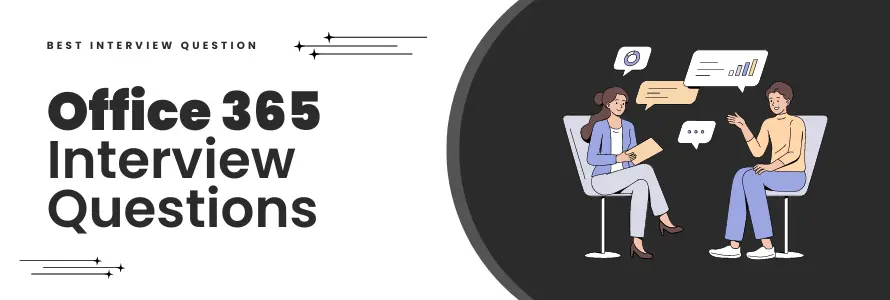
We all are familiar with Microsoft Office 365 as its products and services are used for various business technologies. It is a subscription-based service from which we can access various office tools like Word, Excel, PowerPoint, Microsoft Outlook, and many more. Demand for this technology is so huge in the market that one can think of making their career by going through these various Office 365 Interview Questions and Answers.
| Quick Facts About Office 365 | |
|---|---|
| When did Office 365 release? | 28th June 2011 |
| Who is the developer of Office 365? | Microsoft Corporation |
| What language does Office 365 use? | C++ |
| Operating system | Windows, macOS, Android, iOS |
Office 365 comes with other tools like email clients, calendar applications and meeting scheduler to take care of all the possible tools required on an enterprise level.
Most Frequently Asked Office 365 Interview Questions
Here in this article, we will be listing frequently asked Office 365 Interview Questions and Answers with the belief that they will be helpful for you to gain higher marks. Also, to let you know that this article has been written under the guidance of industry professionals and covered all the current competencies.
Microsoft Office 365 and Microsoft Office 2019 have the following differences:
| Microsoft Office 365 | Microsoft Office 2019 |
|---|---|
| This is a monthly or annual subscription to multiple Microsoft Tools over multiple devices. | This is a one-time subscription for availing access to Microsoft Office Tools like Word, Excel and PowerPoint |
| Includes both security and features update | Includes only security updates, not any major updates |
| Can be installed and used from multiple devices at the same time | Can be installed on only a single device |
| Extra apps Like Microsoft OneDrive Cloud when signing into Microsoft 365 | No extra features included in the mobile apps |
| Includes technical help and online support features | No technical support available |
Follow these steps to successfully integrate Active Directory with Office 365:
- Log in to Microsoft Office 365
- Go to the Users tab, then select Active Users
- Click on the Active Directory Synchronization link above the user list
- Click on the activate button over the selected user from the list, a notification should pop up
- Now, click on the Download button and install the Directory Sync Tool
- Follow the installation setup and click on Start Configuration Now and then Finish
- After logging in, click on Hybrid Deployment, after that mark the Enable Password Sync checkbox and click on Next.
- Wait for the configuration setup and then mark the Synchronize your Directories Now checkbox and finish the setup.
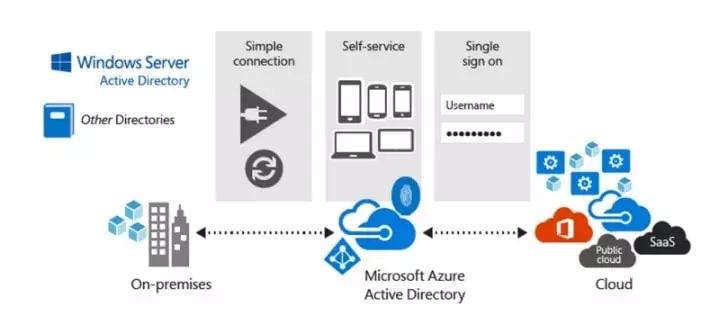
Active Directory Federation Services (ADFS) is a technology that allows organizations to provide single sign-on (SSO) authentication for users to access Office 365 and other cloud services.
When an organization uses ADFS with Office 365, users can log in once using their existing credentials, such as their Active Directory username and password, and then access all of the cloud services they are authorized to use without having to enter their credentials again. This can simplify the sign-in process for users and reduce the risk of password fatigue or credential misuse.
In addition to providing SSO, ADFS can also enable additional security features, such as multi-factor authentication and conditional access policies, to help ensure that only authorized users can access sensitive data in Office 365.
Overall, ADFS is a valuable tool for organizations that want to streamline access to Office 365 and other cloud services while maintaining strong security controls.
Follow these steps to successfully add a web part in Office 365 through a Sharepoint Page:
- Login to Sharepoint through your Office 365 credentials and click on the top left Page Tab
- Now, click on Edit
- In this Edit mode, click on Layout and then choose a Text Layout for your page
- Now that the layout is decided, click on the Insert Tab and Click on Web Part
A categorizer, also known as SMTP Categorizer is used in Exchange Servers as a component in the Transport service which performs Active Directory LDAP queries to determine what do do with an incoming on outing message based on information and destination.
Note: This is a very important Office 365 Interview Questions and generally it is asked in every interview.
| E1 | E3 |
|---|---|
| Only supports online web version | Supports both mobile and offline access from multiple devices |
| Only 1TB of cloud storage support | Up to 5TB of cloud storage support |
| Does not support Remote Desktop or Citrix Environment | Supports Remote Access Desktop |
| Data Loss Prevention (DLP) not available | Data Loss Prevention is available |
| Costs $8 USD monthly | Costs $20 USD monthly |
There are basically three levels of administration levels in Office 365. They are:
- User: This level is assigned to a person not assigned as an administrator or a part of administrator roles.
- Global administrator: This is the main Administrator who is also a SharePoint administrator in Office 365.
- Customized Administrator: This is a type of administrator given special access as per the person’s required tasks and roles.
The maximum number of groups that can be created on Microsoft Office 365 is five hundred thousand (500,000).
| Microsoft Teams | Office 365 Group |
|---|---|
| It is a comprehensive communication infrastructure. | List of Active Directory Users given access to Microsoft Tools like OneNote, SharePoint. |
| It is used to manage and organize chats, reference Sharepoint pages and more. | It is used to manage groups of people who use similar tools. |
| It is a consolidated dashboard of services offered. | It is a back-end action connecting groups of people with similar tools. |
Basically, Governance in Office 365 refers to the practical use of process and policies towards meeting specific organizational goals. It covers all the aspects including compliance, security, planning, especially IT and Technology.
A guest user in Office 365 is a customized user role with limited access rights. This lets them collaborate with you and accessing limited chats, files, calendar invitations, and group notebook.
Follow these steps to view messages sent to Quarantine on Office 365
- Sign in to your Office 365 and go to the Security & Compliance Center
- On the left side, expand Threat Management
- Click on Review
- Click on Quarantine and check the messages.
| Lists | Libraries |
|---|---|
| Lists are not integrated with any documents | Each row in a library is integrated with a document, picture, web page from Office Tools. |
| Lists are not associated with metadata. | Columns in a Library comprise of data associated with any document. |
Office 365 Flow is a workplace management application which is used to automate workflows across other application and tools in Office 365.
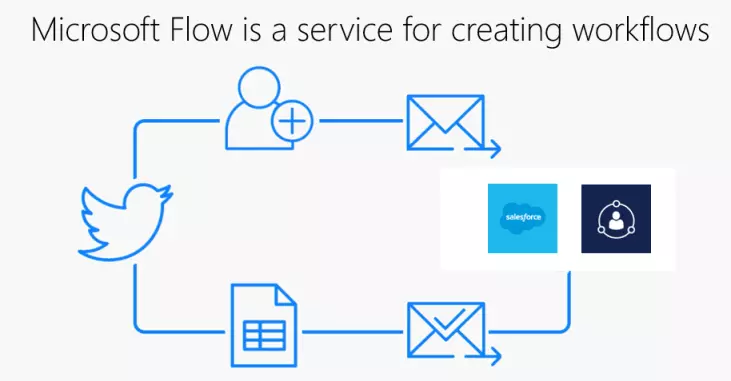
The following measures can maintain a balance between the organic Growth of Groups and Governance:
- Controlling who can create Microsoft 365 groups
- Enabling group soft delete and restoration to avoid any unnecessary actions
- Applying a group naming policy to block specific words from being used
- Keeping a group expiration policy so that administrators have to manage groups properly
- Maintaining a group guest access policy
- Extensive group policies for information protection
- Upgrading traditional collaboration tools to share tools and improve productivity
- Having a group report dashboard for analyzing individual projects on a granular level.
The Autodiscover service in Microsoft Office 365 is an exchange feature which helps in configuring the user’s mailbox automatically. It is used for minimizing the user configuration and deployment steps by providing access to Exchange features for clients.
To make Autodiscover work without any user interaction, Microsoft has developed a method for telling Outlook to find the configuration info it needed automatically. This was accomplished by using a few DNS lookups based on a set piece of information that everyone had to put in, i.e., the email address.
| Outlook Group | Office 365 Group |
|---|---|
| Also known as a distribution list, it is a list of email addresses used to send emails to multiple recipients without having to enter each one of them manually. | It is a list of special cross-application services used for collaborating with other users in a team and editing documents on a team or project level. |
| Used for sending notifications to a group of people. | Used for collaborating with users both inside and outside of the company. |
There are mainly three identity moles in Office 365. They are:
- Cloud Identity
- Synchronized Identity
- Federated Identity
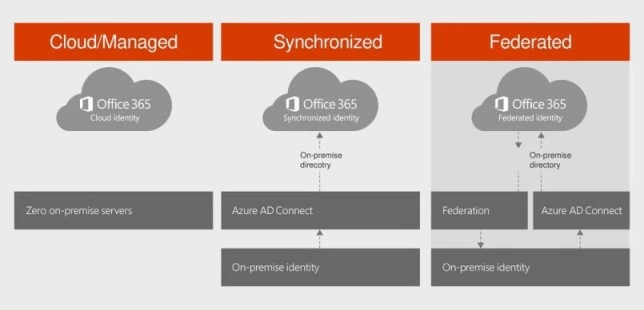
FastTrack deployment is a service offered by Microsoft for customers who purchase an Office 365 subscription. The FastTrack service is designed to help customers deploy and adopt Office 365 by providing resources, tools, and support to ensure a smooth transition to the new platform.
The FastTrack deployment process involves steps that help customers plan, configure, and deploy Office 365. These steps include:
- Envision: Understanding business goals and objectives, identifying success criteria, and defining scope and timelines.
- Onboard: Configuring Office 365, migrating data, and setting up user accounts and access.
- Drive Value: Ensuring users understand and adopt the new tools and measuring success against defined criteria.
- Maintain: Ongoing management of the environment to ensure optimal performance, security, and compliance.
The FastTrack service includes access to tools, such as the FastTrack Ready portal, which provides step-by-step guidance for each stage of the deployment process, and access to Microsoft engineers and deployment specialists who can provide additional support and guidance as needed.
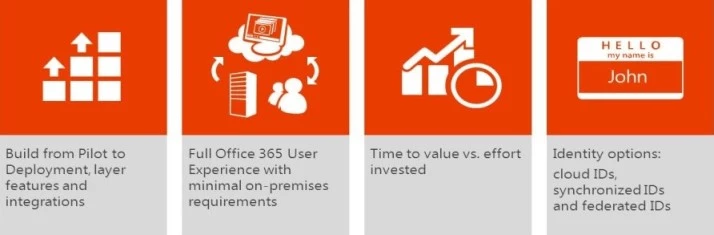
The postmaster address in Office 365 is used for sending system-generated messages and notifications all to recipients who are outside of your Microsoft Exchange Online organization.
You need to use the Exchange Online Powershell to configure a postmaster address. Here’s how to set a postmaster address in office 365:
Use this syntax in Powershell and mention the email address you want to set as the postmaster:
Set-TransportConfig -ExternalPostmasterAddress <emailaddress></emailaddress>
The Microsoft 365 Conditional Access Policies feature enables you to implement a fully automated and conditional access control for accessing various apps on your cloud.
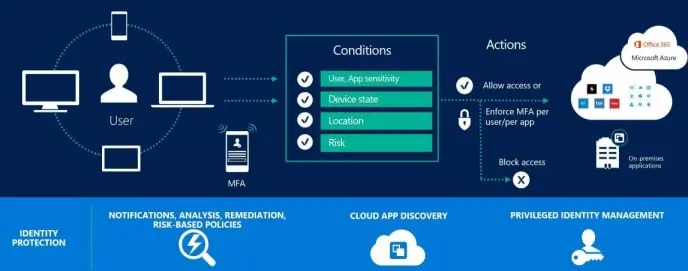
- Office 365 can only be utilized online, while applications installed locally Office 2016 applications are available regardless of internet connection.
- Office 365 is primarily a cloud service that gives access to various applications, tools, and services that are built around a subscription plan whereas Office 2016 is a "buy once up-front and install" software program
- Office 2016 applications are available in the Office 365 subscription plan for local installation.
- For users who are home, Office 365 includes access to cloud-based applications including Outlook, Word, Excel, PowerPoint, and One Note, and cloud-based services that include One Drive and Skype, and Skype, while Office 2016 does not include Skype from the service.
- The Access and Publisher apps are available. Publishers are only available in Office 2016. It is available as a Desktop install.
- Office 365 business users can sign up for additional cloud services such as SharePoint, Yammer, and Microsoft Teams whereas Office 2016 does not offer any of these services for business.
To create a new user in Office 365, follow these steps:
- Log in to the Office 365 admin center with an admin account.
- Click on the "Users" tab which is in the left-hand menu.
- Click the "+ Add a user" button.
- Enter the new user's name, username, and password in the provided fields.
- Set any additional settings or permissions as needed, such as group memberships, roles, and licenses.
- Click the "Add" button to create a new user.
Once the new user has been created, they will receive an email with their login credentials and instructions on how to access their account.
Office 365 is a cloud-based service aiming to improve the productivity of companies. Moreover, you can get a variety of services like Word, Excel, and PowerPoint by purchasing a subscription.
Office 365 is considered to be the best tool for businesses to simplify their operations. This offers various security features, communication channels, and other services to companies. Moreover, you will get all the latest apps and if any update comes you won't have to pay any extra amount.
This is one of the most common interview questions on Office 365.
| Microsoft Office | Office 365 |
|---|---|
| Make a one-time, single payment. | Pay an affordable monthly charge or opt to make a one-time payment to save money. |
| Obtain Office apps, such as Word, PowerPoint, and Excel. | Obtain the most recent fully installed Word, Excel, PowerPoint, Outlook, and OneNote editions for Mac or Windows. You'll always receive bug fixes, security patches, and new features. |
| You won't receive any new features, but safety fixes are included. Major release upgrades are not covered. | Your applications will continue to progress. Along with security updates and bug fixes, you'll receive all the most recent features and upgrades. |
| On a PC or Mac, one-time purchases can only be installed once. | You can use Office applications on any device, regardless of where you are, by installing Microsoft 365. Phones, iPads, Macs, and PCs are all included in this. |
| Not present | Easily access and safely store your files on the cloud from any location. Each user of Microsoft 365 Family is granted 1 TB of cloud storage. |
| Installation-only initial technical support is provided | For technical support, billing inquiries, or assistance with your membership, get in touch with the experts at no additional cost during your subscription. |
Here are some key components of Office 365 and how they work together.
- OneDrive- OneDrive is available to you based on the plan type you select when signing up. A cloud-based solution for file storage is OneDrive. You can use the service to save all of your files—documents, photos, videos, etc.—on your cloud drive online.
- Outlook- Microsoft Outlook is a free personal email service that offers a webmail interface, calendaring, contacts, and tasks services. It can also be accessed via email clients using the IMAP or POP protocols.
- Sway- This is a presentation program that allows users to create a presentable website with the help of available tools.
- Excel- Microsoft Excel is a spreadsheet program that allows users to format, organize, and calculate data. It is part of Microsoft's Office product group for business applications.
- Microsoft Secure Score- Microsoft Secure Score is a numerical summary of an organization's security posture. It's based on system configurations, user behavior, and other security-related measurements. A higher score indicates more recommended actions taken.
So, how do they work? They work together by offering you real-time collaboration, communication, and enhanced productivity. You can easily access all the required tools whenever you need them based on your needs.
This is one of the tricky O365 interview questions. The method used by Office 365 to provide data security and compliance:
- Data encryption
- Data loss prevention (DLP)
- Compliance features
- Office 365 also offers multi-factor authentication, advanced threat protection, identity and access management, and compliance and data protection.
Modern working methods are unlocked by Microsoft 365. You may feel secure knowing that you have the resources to help you adjust from any location, whether you're working from home or if something urgent comes up while you're away.
Some of the features:
- Collaborate with selected peers- You can quickly share files and work with trustworthy peers to edit from someone else's perspective if you'd like. Only the individuals you choose to collaborate with can view and modify shared files.
- Collaborate as a team- You want to collaborate with people, attend meetings, arrange files, and develop ideas with ease. Everyone can collaborate as a single unit using Microsoft Teams; regardless of who is working online or in a different time zone, everything will be done.
- Start a team- You'll have a central location in the cloud to exchange data, communicate, and work together with Microsoft Teams.
- Start the cloud- Working with files in OneDrive gives you the basic tools you need to share, edit, and work together. You won't have to deal with email attachments, managing numerous versions, or being confined to your work computer anymore.
- Real-time monitoring- Convey ideas openly and organically while conversing with your colleagues. Create the PowerPoint inside of Teams so that anyone can simply view it, add content, and change the slides simultaneously with one another.
SharePoint Online lets users store, share, and manage content. It's the cloud version of SharePoint. It is a deployment option that gives businesses more control and customization capabilities.
Here are some differences between SharePoint Online and SharePoint On-Premises:
| Difference | SharePoint Online | On-premises SharePoint |
|---|---|---|
| Accessibility | SharePoint Online is accessible from the cloud. | SharePoint On-Premises requires a company to run on-site hardware to access the program. |
| Hardware and software | SharePoint Online doesn't require special infrastructure. | SharePoint On-Premises requires the purchase of specialized hardware and software infrastructure. |
| Control and customization | There are some limitations with SharePoint online. | SharePoint On-Premises will give you full control over your environment and let you add new features. |
