Ms Word Interview Questions and Answers
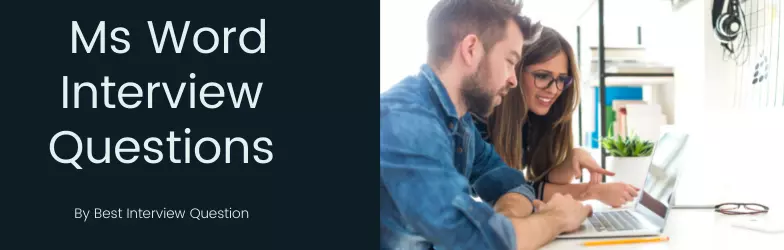
MS Word is a word processing software and is one of the products of MS Office Suite. It helps in creating documents, collaborating documents. It is an editing tool along with writing tools helping you put your best words forward. In this article, we have covered the ms word interview questions, read to learn more.
Advantages of MS Word
- All files can be found at the same place
- Platform to multiple forms of writing
- Checks grammatical and spelling mistakes
- Various tools and labels are available to convert the document to an exciting piece of content
Most Frequently Asked Ms Word Interview Questions
Here in this article, we will be listing frequently asked Ms Word Interview Questions and Answers with the belief that they will be helpful for you to gain higher marks. Also, to let you know that this article has been written under the guidance of industry professionals and covered all the current competencies.
MS Word is a word processor and productivity software used for commercial purpose, and it is a component of MS Office Suite. This product can be bought alone out of the other products’ package of the suite. There are multiple ways and areas where the word processing software has been used.
Some of them are as follows-
- Students use MS Word for designing and creating their school projects
- Used to develop workplace documents.
- Used for creating cash memo, joining letter, bills, receipts, and other management related work.
- Used for making their resume
- Conversion, editing, and transcription of PDF documents
- Creation of articles, books, and newsletters.
MS Word has various features to offer to the users, and the most significant of them are as follows-
- Checks the spellings of the content written in MS Word document
- Checks punctuation and fundamental grammar issues of the sentences which makes the software used widely
- Color, font, style, and size of the words of the content written in the document can be changed, and there are various options for the same
- Design tables and graphs
- Provides different templates for various designs
Advantages and benefits of MS Word-
- Text aligning such as right left or center or content justification doesn’t take much time
- Instant pointing out of any sort of grammatical or spelling mistakes
- Adding figures and images in the document is comfortable with MS Word
- Usability of the software is high
- Allows the users to make the documents interesting adding clip art, colors, and bullets, borders to the document
Components of MS Word are-
- Home
- Insert
- Page layout
- Reference
- Mailing
- Review
- View
Latest Version of MS Word is Office 365
There are several views of MS Word.
- Web Layout View:- You can get a preview of how your document will look on a website or as a website. All the borders, graphics and backgrounds which you have added in the document can be viewed in the browser. The best trait of this view is it is open to editing and saving your document.
- Print Layout:- You can check and edit how you set formatting and margins of the document. The view also displays the header and footer information.
- Outline:-In this, you can add nested levels, bullets, and indented lines for helping in copying, moving, pasting the elements.Research papers, manuscripts, books are other options available in the view section.
- Standard View:-In case you don’t plan for a commercial printer or output to a web server, standard view or default view is used. It is also used when working with graphics and text and can be edited. No header/footer can be seen here in this view.
- Reading View:-You can see your document side by side on the monitor, but this is not available in all the versions of MS Word.
Footnotes and endnotes can be added in MS Word-
- Click at the reference part of the page of the document
- Click on the References tab, and select Insert Footnote or Insert Endnote
- Right in the area of footnote or endnote
- Now, double-click the symbol or the number to return to the place of the document
| S.no | Footnotes | Endnotes |
|---|---|---|
| 1. | These are series or strings of texts at the bottom of the page | Here, lines of documents are added at the chapter’s end |
| 2. | Reference, in footnotes, are seen at the bottom of the page | The readers need to finish reading the document before they could see the notes |
| 3. | There is nothing related to the article | Gives superscripted numbers and provide a cleaner article |
To add a hyperlink to a word, select the word, press Ctrl+K in a custom keyboard.
In order to restrict editing in Word 2016, here are easy steps available-
- Click on Review tab on the ribbon
- Switch to the Restrict Editing in the Protect section of the ribbon
- Check the button ‘Allow only this type of editing in the document’ in the Restrict Editing panel on the right.
- The default restriction is the compatibility mode of reading only. Click on Menu and select Traced changes, Filling in form or Comments.
- In the Restricting Panel, check Everyone under Exceptions. The area of the document which is open for editing now appears enclosed in square brackets.
- You are also allowed to add more users and change the marked sections as open for editing
- After clicking Yes,click on Start Enforcing Protection
- Confirm the password and click OK to star protection.
MS Word Interview Questions list most of the times does not complete without this.
Clicking Ctrl+N in MS Word opens a new blank document where you write anything from scratch.
To remove Ctrl+click–
- Open the document in MS Word and then in the left pane
- click on Advanced
- In the right pane, and under Editing options find Use Ctrl+ Click to follow hyperlink option. Uncheck this option as it is set by default.
- Click OK.
To unlock restrict editing in MS Word, or in other words, if we say to stop protection,follow the below-written steps-
- In case you can’t see the Restrict Editing panel, on the Reviews tab, click Restrict Editing in the Protect section in the ribbon.
- Click on Stop Protection on the Restrict Editing Pane’s bottom.
- Enter the password to stop the protection
Placing more columns in the table in MS Word-
- Get the cursor where you want to add columns
- Click on the Page Layout tab
- Now click Columns ->More Columns from the page setup area
- From the columns dialog box, choose One from Presets area
- Select This Point Forward from the Apply to the drop-down list
- Now press OK
Adding captions on the document containing images make it easy and understandable to know about the picture. For this,
- Select the image in the document to which you want to add a caption and then click on Reference tab
- Now click on Insert Caption in the Captions section
Here are the following steps for the creation of macros in Word 2016-
- Hit Developer
- Hit the Record macro button in the code panel to invoke the macro recorder function
- A dialog box will appear and there set the name and description for the macro
While working, sometimes we need the same format or the same font at the specified locations, then at the place macros can be used. Macros are the sequence of the saved commands in the MS Word Document. Macros can be called with keyboard stroke or a single command.
It is one of the most common MS Word Interview Questions
Adding a watermark to a document, here are the following steps-
- Open the desired document where you want to add the watermark
- Select the Design tab and click on the Watermark button within the Page Background group.
- To customize your message or text, choose Add Custom Watermark options.
- You can pick any color, font, and layout In the Picture Watermark radio box, click on Select Picture to add a company’s logo as a watermark in your document
To add labels in graphs in MS Word 2016, follow the below-written steps-
- Click on the Mailings tab on the ribbon of Word
- Click on Labels button in the Create Group. Here Labels and an Envelopes dialog box appears and click on label tab forward
- To change the format of the label, click on the label thumbnail
- Write the content to be added into the Address box
- Chose Full Page of the same Label
- Click on the New Document button
- Click on the Insert tab
- Click on Pictures command button
- To hunt down the image which you want to add, use the Insert Picture dialog box
- Select the image, and then click on the Insert button
- The image should be on the first label
Editing the labels in the graphs takes the following steps-
Do the following as required on a chart-
- Click on axis or chart title if you want to edit the contents to a title
- Double-click on the data label to modify the contents of a data label
- Again make a click to bring data label or title in the editing mode.
- To select the label to be edited, drag and type the next value or title
- Click outside of the text box after completing the editing task
Quickly adding an outline level and making part of the document can be done by
- adding a heading in MS Word’s built-in-styles
- A small triangle appears on moving the cursor over the heading
- To collapse the body text and the subheadings click on the triangle
- Right click on the heading
- Click on Collapse
- Click on Collapse All Headings
For inserting sound into a Word document as an Object, follow the below steps-
- Open Word 2016
- Navigate to the Insert tab
- Click on Object
- In the File tab, click on Create
- Click on the Audio file you want to insert
- Click OK
