Jira Interview Questions and Answers
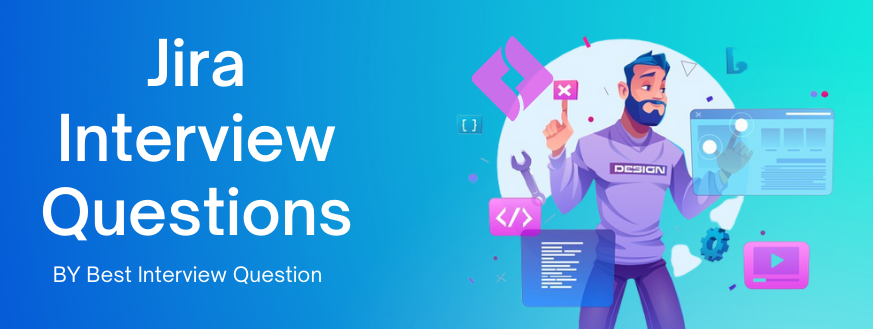
JIRA is fundamentally a projects management tool that provides the platform for tracking issues, for finding bugs and also for managing the progress of the project. JIRA works on 3 aspects- Issue, Project, and Workflow. Are you looking for a new job? Do read our JIRA interview questions and answers. JIRA is an entirely Java-based application, and it supports all major OS platforms like Windows, MAC, Linux of the different versions, etc., those satisfy the JDK/JRE requirements, and JIRA supports all major browsers across the globe like Chrome, IE, Mozilla, and Safari.JIRA is currently used across 122 countries around the world.
Features Of JIRA
- JIRA is a multi-lingual tool in − English, German, Spanish, French, Japanese, etc.
- JIRA supports Oracle, SQL, PostgreSQL and MySQL server in the backend
- JIRA can do integration with many tools like Subversion, Team Foundation Software, Concurrent Version System, etc.
- JIRA supports both the Scrum and the Kanban boards.
- JIRA supports numerous business templates
- JIRA sends the email notification to the user for a specific task
- JIRA supports business team and project without depending on the size and complexity.
- JIRA supports numerous add-on ( almost 100)
- JIRA is also available as mobile applications
Most Frequently Asked Jira Interview Questions
Here in this article, we will be listing frequently asked Jira Interview Questions and Answers with the belief that they will be helpful for you to gain higher marks. Also, to let you know that this article has been written under the guidance of industry professionals and covered all the current competencies.
JIRA is fundamentally an project management tool which provides the platform for tracking issues, for finding bugs and also for managing the progress of the project.
Why it is used?
- JIRA is able to track the progress of the project from time to time.
- The work-flow can be easily customized as per the requirement of the user.
- JIRA application can track issues, history of the work done on issues, when, what and by whom.
- JIRA can run on any operating system because it is platform independent.
- JIRA is very helpful to improve the ability of the development team and testing team to perform a task in a better way.
- Download the JIRA installer which is JIRA core, JIRA software, and JIRA Service Desk.
- Use a Windows administrator account to run the installer.
- JIRA will start up in the browser once the installation is completed.
- Now choose the setup mode
- Now Connect to your database
- Set the Application properties:- Give a name to JIRA site, accept private or public website, Enter the base URL
- Enter the license key
- Create the administrator account
- Set up an email notifications
JIRA is ready to use!!!!
This is a significant JIRA tool interview questions
Issues are basically the building blocks of a JIRA project. An issue represents a bug or error, software task, a story, leave request form, help-desk ticket or any another issue type in the project. Many organizations use JIRA to track different types of issues.
Creating and Adding of an Issue type:-
- Step 1:-Go to setting and click on issues.
- Step 2:-Now select Issue Types to see all the issue types which are used by user’s JIRA applications.
- Step 3:-Then select Add Issue Type and write the details:
Name — Describe the new issue type
Description — Write when this new issue type should be used
Type — specify the new issue type either a Standard issue type or a Sub-Task issue type.
- Step 4:- Finally, select Add to create a new issue type. When a user wants a new issue type, then the user can either create a new standard issue type or a sub-task issue type. To create a sub-task issue type user has to enable the sub-tasks.
Each of the JIRA application has default issue types. The user can create new issue types or use the default issues depending on the project.
There are two types of default issue types of JIRA core:-
- Task – Task that needs to be completed
- Subtask – Smaller task inside a big task
- There are four types of default issue types of JIRA Service Desk:-
- Incident – System outage or incident
- Service request – It is General request from a user for a product or a service
- Change – Roll out of the new technologies or the new solutions
- Problem – Track underlying causes of incidents
There are three types of default issue types of JIRA Software:-
- Story – Functionality request declared from the view of the user
- Bug – It is a problem that impairs a product or a service functionality
- Epic – IT is a large piece of work that cover many issues
A workflow in JIRA is a series of following tasks which are participating in the life cycle of a bug or an issue.
- Create: Create an issue or bug
- Work in progress: They are a series of actions that are performed to fix the problem
- Closed: Completion of the issue after verification Workflow represents the business processes.
Workflow can be activated only if the user associates the inactive workflow with a workflow scheme which can associate with the project.
Here are steps to enable the workflow:-
- Step 1:-Select the JIRA icon > JIRA settings > Issues.
- Step 2:-Under WORKFLOWS, click on the Workflow schemes to get a list of all the active and inactive projects.
- Step 3:- Now create a workflow scheme or edit an active workflow scheme.
- Step 4:- Now add the workflow to the scheme.
- Step 5:- Now associate the workflow scheme with the project.
This is one of the most asked JIRA questions and answers.
A story points in JIRA represents the difficulty level of the given account. Story points can be expressed as the Fibonacci sequence ( 1,2,3,5,8,13,….100), the linear scale (1, 2, 3, 4….), the Powers of 2 (1, 2, 4, 8……)
Sprint report can be seen by doing the following steps:-
- Click on the JIRA icon
- Click on Projects and then select the relevant project
- Click on Reports and then select ‘Sprint Report.’
- Now, Select the relevant sprint from the sprint drop-down
The first page of the JIRA application after the login is a ‘Dashboard.’ Gadgets are used to design the JIRA dashboard. Gadgets display the progress of the project. Some of the must-have gadgets are Assigned to Me, Calendar , Created vs. Resolved, Issues in Progress, JIRA Road Map, Sprint Burndown, Sprint Health, Pie chart.
Cloning in JIRA is a process in which the clone or the replica of the original issue is created so that the multiple users can work at the same time on the same issue within the same project. The clone contains the same information which is stored in the original issue. The operation which is done on clone issue has no effect on the original question; they both are independent. The information clone holds are:-
- Summary
- Description
- Assignee
- Environment
- Priority
- Issue Type
- Security
- Reporter
- Components, etc.
The information that a clone cannot copy from the original issue are:-
- Time tracking
- Comments
- Issue history
- Status and Resolution
Point to be noted: Go through this Q&A very thoroughly as this is one of the critical JIRA tool interview questions.
Some of the popular JIRA add-ons are:-
- Jenkins-CI
- Usersnap
- Slack
- HipChat
- GitHub
- PagerDuty
- Tempo Timesheets
- ScriptRunner
- Portfolio
- Atlassian REST API Browser
Components are fundamentally a sub-sections of a project. Elements are used to put together the issues logically inside a project into smaller parts. When a user creates a project at time user can also create components like UI, DB, Server, Bug. As a result, it becomes convenient to trace the issues.
The component can be created by the following steps:-
- Step 1:- First login into JIRA as a project administrator.
- Step 2:-Choose Settings > Projects > and then click on the name of a project. The Project Summary page will come on the screen
- Step 3:-Choose the Components which is there on the left sidebar. The Components page will appear which will show the existing components of the project.
- Step 4:-To create a new component in the project type the component name and click on the add button. The new Component will add in the list. It is better to add the information in other fields Lead:- to assign a lead, Description:-function of the component and the default assignee.
KANBAN boards are primarily created for those projects where the team’s prime focus is on visualizing the workflow and also managing the ongoing projects. KANBAN supports in executing projects as they were planned. The essential feature of KANBAN board is that it is found in the work mode because the projects are not executed as they are planned. Kanban board is created in JIRA through the following steps:-
- Step 1:- First do log in to the JIRA application and go to the dashboard.
- Step 2:- Click on the Project drop down and then select the option ‘Create Project.
- Step 3:- Select the option Kanban Software development’ and then click on Next button.
- Step 4:- Enter all the essential details and then click on the Create button.
- Step 5:- Kanban board will be created.
This one of the most asked JIRA interview questions
An “issue collector” enables the user to embed a JIRA feedback form into the user's own website. As a result, visitors are able to log issues or bugs into JIRA through the site. Besides that, the website visitors need not make an account in JIRA to fill up the JIRA feedback form.
The reports that are generated in JIRA are:-
- Average Age Report
- Pie Chart Report
- Resolution Time Report
- Recently Created Issues Report
- Resolved vs. Created Issues Report
- Single Level Group by Report
- Time Tracking Report
- User Workload Report
- Workload Pie Chart Report, etc.
A bug report can be created by the following steps:-
- Login into the JIRA account
- Click on the CREATE tab on the upside menu bar to create an Issue.
- ‘Create Issue’ window will appear on the screen
- Select the project in which there is a bug and add issue type as Bug.
- Fill up the complete form like Summary, Description, Priority, Environment, Attachment, Assignee and Status.
- Click on create to report the bug.
The role of the validator is to check whether any input that has made to the transition is valid or not before any transition. If a validator fails to validate the information, then the issue will not move forward towards the destination status of the development.
| S.no | JIRA | Bugzilla |
|---|---|---|
| 1. | It does not have an advanced search option | It has an advanced search option |
| 2. | It is a commercial tool | It is an open source |
| 3. | Easy to use | Little Complicate to use |
This is the favorite interviewer question in JIRA questions.
Labeling an issue in JIRA allows the user to find the category in which an item belongs to. Issues can be searched with the help of labels. Labels can be set initially at the time of creating the issue, and if required, a label can also be modified.
A new project role can be generated by the following steps:-
- Click on the JIRA icon > JIRA settings > System
- Under the SECURITY, select Project roles. The Project Role Browser will display which includes a list of all the project roles in the JIRA site.
- Now under the Add Project Role at the bottom of the page, enter your role's name and a description
- Click the Add Project Role button.
Some of the roles of JIRA administrator are:-
- Should be able to install and setup JIRA software in any of the licensed servers.
- Should be able to setup authentication and an authorization system (like LDAP).
- Should be able to do the customization of workflows, screens, fields, permissions, issue type schemes and notifications.
- The administrator could be able to use JIRA at it’s best, uploading Test-cases using plugins, bulk upload of issues.
- Should be able to maintain the complete JIRA instance in a very efficient way so that JIRA instance can be able to integrate with the other tools in Atlassian
You can link a JIRA Issue to a confluence Pages by doing the following steps:-
- Step 1:-Go to the JIRA issue
- Step 2:-Click on the More button
- Step 3:-Select the Link
- Step 4:-Select the Confluence Page which is on the left-hand side.
- Step 5:-Enter the Confluence page URL
- Step 6:-After linking is done then the Confluence page will appear as a Wiki link on the issue, and as a result, the issue link will show on the Confluence page.
- JIRA is a multi-lingual tool in − English, German, Spanish, French, Japanese, etc.
- JIRA supports Oracle, SQL, PostgreSQL and MySQL server in the backend
- JIRA can do integration with many tools like Subversion, Team Foundation Software, Concurrent Version System, etc.
- JIRA supports both the Scrum and the Kanban boards.
- JIRA supports numerous business templates
- JIRA sends the email notification to the user for a specific task
- JIRA supports business team and project without depending on the size and complexity.
- JIRA supports numerous add-on ( almost 100)
- JIRA is also available as mobile applications
