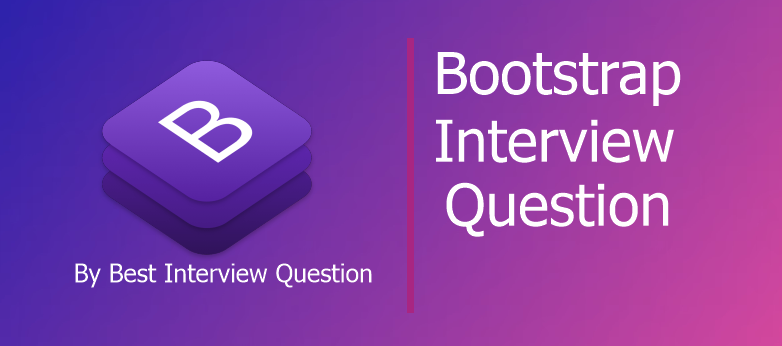
Bootstrap is a robust, mobile-first, front-end framework that is used for creating robust websites and apps. The most significant advantage of Bootstrap is that it comes with in-built tools for creating responsive websites as well as interface components. This information is frequently asked in Bootstrap interview questions. Free for using and an open-source, its intuitive and powerful structure allows for trendier and quicker website development. Bootstrap is a potent combination of HTML and CSS templates and supports most of the JavaScript extensions.
Most Frequently Asked Bootstrap Interview Questions
Here in this article, we will be listing frequently asked Bootstrap Interview Questions and Answers with the belief that they will be helpful for you to gain higher marks. Also, to let you know that this article has been written under the guidance of industry professionals and covered all the current competencies.
Bootstrap is the set of codes written in HTML, CSS, and Javascript. Bootstrap is an open source framework. Bootstrap framework is used for developing the website and the web applications.
Bootstrap is one of the most essential tools for the front end developers because of bootstrap help in creating complete websites in a short period. With the help of Bootstrap, developers do not have to write long CSS code, and they get more time to design the web pages.
We have covered all levels of bootstrap interview questions - basic and advanced levels.
The latest version of Bootstrap is Bootstrap 4.0.Version 4 released on 19th January 2018.
Here are some of the feature of Bootstrap
- Bootstrap offers LESS or SASS files, and it also includes CSS files
- Bootstrap has ready templates which support new developers in making the website.
- Bootstrap is an open-source framework
- Bootstrap provides grid System.
- Bootstrap has some pre styles components like Dropdowns, Navigation Bar, Labels, and Badges, etc.
- Bootstrap has many Javascript Plugins.
- Bootstrap 3 redesigned the components to use flat design & mobile first approach
- Bootstrap provides the grid system for defining the layouts. The grid system has 12 columns, and many device sizes like Extra small devices(Phones), Small devices(Ipad, Tablet), Medium Devices(Desktop) and Large Devices(Desktop) and the sizes of each of the devices are pre-defined, and these pre-defined classes take the responsibility of the responsive aspects, therefore, no CSS is required.
- The layout system of Bootstrap is percentage based which keeps the mobile device support at the forefront.
There are two types of layouts available in Bootstrap:-
- Fluid Layout (.container-fluid):-In the Fluid layout, the width is 100 %, this layout changes its width as you are browsing content.
- Fixed Layout (.container):- In the Fixed layout, the width is adjusted in pixels, it changes in parts (not continuous), and size will be updated at specified intervals.
Both the layouts are responsive, so any of the above two containers can be chosen to create a responsive design website.
<code> the tag is used for displaying the code inline and <pre> the tag is used if the system has to be presented as a standalone block element or if the law has multiple lines. While using the <pre> and <code> tags,unicode variants for the opening and closing tags − < and > should be used.
<code><header></code> wrapped as an inline element.
To display the code as a standalone block element use <pre> tag as:
<pre> <article> <h1>The Article Heading</h1> </article> </pre>
Bootstrap has many predefined button styles, and each button reflects either a message to the user or an action to be performed.
The different button styles are:-
- Primary
- Success
- Danger
- Warning
- Info
Classes for buttons are as follows:-
- .btn-default
- .btn-primary
- .btn-success
- .btn-info
- .btn-warning
- .btn-danger
The modal plugin is the small window that is opened over the current page or in other words on the parent window without closing it. This small windows can be called a dialogue box or pop-up window.
If the plugin has to be added individually, then it can be written as modal.js.And when it has to be used as a bootstrap plugin, then bootstrap.js or the minified bootstrap.min.js can be used.
The Carousel plugin is like a slideshow which is cycling through a series of content. The
content can be images or text. It has been built by CSS 3D transforms and a bit of
JavaScript."carousel.js"
Bootstrap has inbuilt classes through images can be easily styled like making the image round, circular and effects can also be given to the pictures like thumbnails. in Bootstrap beside styling and giving the effects to the images, images can be made responsive too and for doing that the class .img-responsive is added to the tag.
<img alt="Night sky" class="img-responsive" />
When your site contains a lot of pages, then pagination comes into the picture. Pagination is the handling of the unordered list on your site
To create basic pagination add the .pagination class
Bootstrap Navbar is a navigation bar which is located at the top of the web page.
The Bootstrap grid System has a limit of 12 columns across the entire page. If a developer does not want to use the 12 columns individually then, it can be merged to create a more full column.
Bootstrap Grid system Classes
The grid system has the following four classes-
- xs (for the phones - screens less than 768px wide)
- sm (for the tablets - screens equal to or greater than 768px wide)
- md (for the small laptops - screens equal to or greater than 992px wide)
- lg (for the laptops and the desktops - screens equal to or greater than 1200px wide)
Glyphicons are the icon fonts that can be used in the web projects. It gives us 260 glyphicons
from the Glyphicons Halflings set and these Glyphicons can be used in the text, buttons,
toolbars, navigation, forms and many more. Glyphicons are available free of cost for the
Bootstrap projects.
Syntax
<span class="glyphicon glyphicon-name"></span>
The basic grid structure used in Bootstrap is:-
<div class="container">
<div class="row">
<div class="col-*-*"></div>
<div class="col-*-*"></div>
</div>
</div>
Its class is a container to enhance an input by adding a button, icon, or text in the frontend. It extended Form Controls.
In Short, using these input groups classes you can easily prepend and append text or buttons.
We have listed some of the most common bootstrap interview questions and answers for experienced developers as well as for freshers.
<div class="input-group">
<span class="input-group-addon"><i class="glyphicon glyphicon-user"></i></span>
<input id="email" type="text" class="form-control" name="email" placeholder="Email">
</div>
Form control in bootstrap automatically recieves the global styling.All the textual <input>,
<textarea>, and <select> elements with class .form-control have a specific width of 100%.
The Bootstrap breadcrumb is a navigator that indicates the current web page's location to
the user within the same website or the application. When there are many pages on the
website, then the breadcrumb increases the accessibility.
Progress bars are used to show the progress of a particular task or the specific action to the user.
Here is the example of creating a progress bar with the vertical gradient:-
<div class="progress">
<div class="progress-bar" style="width: 50%;">
<span class="sr-only">50% Complete</span>
</div>
</div>
The bootstrap accordion is a component which organizes the content within the collapsible
items. Bootstrap Accordion shows only one collapsed piece at the same time. For
examples:-FAQ Page, Multiple Choice Questions and the Data tables.
We can resolve this problem in two ways.
1. We can add $('#myModal').modal({backdrop: 'static', keyboard: false})
OR
2.We cam add data-backdrop="static" data-keyboard="false" in <button data-target="#myModal" data-toggle="modal" data-backdrop="static" data-keyboard="false">